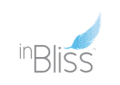inBliss Software Features
inBliss Software Features
The most comprehensive and easy-to-use All in One software for every need of any property.
The most comprehensive and easy-to-use All in One software for every need of any property.
________________________________________________________________________________________________________________________________________________________________
________________________________________________________________________________________________________________________________________________________________
Cloud service
Use in a browser and with inBliss Mobile Apps
User-level permissions for various functions
for various functions
Advanced security
Service & maintenance team and Help Desk
Fast and high-quality service, training
and user guides
Own system development team
System timeliness and site-specific implementations
Turnkey delivery
Fast installation, eg for large international organizations in a few weeks
Integrations
For external systems, giving full functionality in the inBliss interface
inBliss Space - Space Reservation System
inBliss Space - Space Reservation System
In a nutshell
Versatile and easy-to-use reservation system for booking meeting rooms, auditoriums, workstations, sports facilities, car parks, electric cars and more.
Catering orders and visitor invitations included in the software
Use via browser or mobile application
Synchronized with inBliss doorside displays and lobby screens to present upcoming and ongoing reservations. Ad hoc reservations also possible.
Features
Basic
Standard
Premium
Usage in facilities
Unlimited number of system users
Unlimited number of spaces
Unlimited number of reservations
Unlimited text messages and emails sent by the system
Depending on the solution in the property, the system can send, for example, e-mails and text messages about space reservations to visitors and invitees, as well as catering reservations to a restaurant and a subscriber.
Space management
Spaces
Add, edit, delete, and name states that are managed on the system. With a few clicks, you can use the icons in the user interface to create buildings, stairs, floors and rooms, both at start-up and later as spaces change.
Edit the room/space
Edit the properties of each room you want to book: name the space and floor, choose whether the room can be booked, what days and times it can be booked, which user levels and groups can book the room, allow duplicate bookings, hourly and maximum the color of the room as shown in the booking calendar.
Workstations and multi-space offices
Add, edit, delete, and name all the different spaces and workstations in a multi-space office in the Map view of the Space Reservation. With UI symbols and tools, you can easily create individual workstations, work areas and spaces of different sizes and shapes, both at startup and later as spaces change.
Categories
With a few clicks, select the features and equipment to search for free space: screen, wireless image transfer, projector, video conferencing, whiteboard,… and optionally add new features.
Check who can book
In addition to the basic users, the facilities can be set aside for the company's tenant responsible user, who has the right, for example, to cancel or transfer reservations when the booker is ill.
View reserved spaces
Calendar week view
View the availability status of all or selected spaces in the weekly view of the calendar. From the pull-down menus, select the mode names or categorized properties (such as equipment or size). Reservations are displayed on the calendar with the rooms' own color codes and basic booking information. Use the arrow keys to move forward and backward through the weeks and use the shortcuts to select the months and arrows.
Calendar Day View
Same features as the weekly calendar. Easy to conceive in large properties with a lot of space to reserve.
Map template
View the availability and occupancy of all the different spaces and workstations in the multi-space office in the map shop. Easily switch from map template to calendar views.
Reserving space in the browser
New space reservation in calendar view
Clicking the desired time from the week and day views of the calendar opens a new space view. Select the start and end time of the booking, the room and the booking company from the menus. Select a mode from the menus by name or by the categories you want, such as the equipment or size of the room. Fill in the caller and event information.
New workstation and space reservation from the map template
Click directly on the desired workstation, area or space in the Map Template. Select a flight reservation (ad hoc) by dragging the desired moment from the segment or click on New Space Reservation to make a reservation at the desired time as in the calendar views.
Recurring bookings
Make quick and easy recurring bookings, for example, every Wednesday for the whole year.
Confidence
Choose a reservation to keep secret, so the content will not be displayed publicly on the doorway and lobby screens.
Setting the allowable occupancy rate
The administrator can set the maximum allowable or recommended occupancy rate (eg 50%) in the system. It can be easily changed at any time.
Monitoring the degree of reservation of premises
By entering the booking time of the space, you will see the current booking percentage of the area at the time of booking and throughout the day. If the property has a permitted or recommended occupancy rate, the color code indicates that it has been exceeded. For example, this feature makes it easier to choose between home and telecommuting.
My reservations
Browse your own space reservations at a glance in the list view. Select the list order from the control. You can click to open each booking and instantly edit any of its details.
Automatic breaks between bookings
The system can be set to automatically schedule breaks between room bookings, for example when free cleaning and serving times are needed or the room is better ventilated between different groups of visitors.
Catering reservations
A comprehensive catering system developed with professionals in the restaurant industry to take care of all the catering needs of the property. In the Facilities Manager, select which facilities the catering service is on and from which menus you can place food orders for each room.
Menus and serving packages
Create menus in the system for restaurant screens and in the Space Reservation Serving System. Easily edit or retrieve food names, prices, and special diet entries. Organize and name lists.
Placing service orders in connection with the reservation of space
To order meals in the same view when booking a space, click on the appropriate portions and portion quantities in the Catering view and enter additional information, eg about allergies. In the same view, you will receive information about the prices and a summary of the order immediately in your e-mail.
Placing service orders without reservation
Order meals through the system from a catering supplier at the time you want, even without reserving a space.
Messages to the restaurant and to the customer
The restaurant and the customer will immediately receive messages from the system about the orders placed.
Order aggregation outlook
The system creates a real-time order aggregation view for the restaurant as a service management tool.
Reports for billing
The system generates a real-time report of all the invoicing information required for invoicing. The restaurateur, orderer, or property administrator can take the report at any time for a period of time as a list or Excel file.
Ad hoc-reservations
The need for space sometimes comes as a surprise and often the space to be reserved is also empty. Then the easiest way is to do the so-called. ad hoc reservation, ie to reserve a space for use on the flight from the space's own inBliss Doorway screen or the multi-space common inBliss Lobby screen.
Quick booking and release with inBliss Door Side Display
Book an instant reservation by dragging the desired Booking Time from the inBliss Doorbell timeline. Click space to leave when leaving.
Viewing and booking facilities of the spaces with inBliss Lobby Display
View the floor reservation status in the inBliss Lobby screen floor plan and click on the desired free room booked directly on the screen.
Ad hoc booking of paid space
If the facilities are subject to a fee, the booking information must be stored in the inBliss Space Booking reports. The charger then first logs in with its personal 4-digit pin code, which can be easily checked from the system profile information.
Sisältyy aulanäytön hintaan
Outlook integration
In many companies, bookings are always made in their own Microsoft Exchange environment. The integration of inBliss Space Reservation with Outlook then allows you to take advantage of the rich features of the inBliss system in the familiar Outlook calendar.
Extensive compatibility
Compatible with Office 365 and later.
Add-in
Open the inBliss view from the Add-in button at the top of the familiar calendar view, which can be, for example, the inBliss logo or the desired symbol.
Catering functions in the calendar view
The integration includes inBliss Catering features. The right-hand side of the Outlook calendar opens with a view of serving orders, where you can order services directly to the space to be booked with a few clicks.
Booking information for door screen display
Checking the box in the same view synchronizes the booking information to the entire system and also to the door screen displays of the item.
Easy installation
The Outlook Manager receives an inBliss Outlook integration installation element that is easy to install by e-mail.
Space reservation application
Space is often reserved away from the computer. That’s why mobile apps are an agile way to book on the go or in a hurry.
inBliss Space App
The inBliss Space Reservation application has the clear reservation functions of the inBliss Space Reservation System as well as a view of your own reservations.
See also inBliss Building Appwith e.g. Space booking functions and view of own bookings, property information, “flea market”, feedback, bug reports, etc.
Included in the price of theBuilding App
Extensive compatibility
On iOS and Android devices, operation in sync with the entire inBliss system.
Customizable look
The inBliss app is always the object's own app, named and customized with the customer's look, color, style and logo.
iLOQ integration
Reserved space can also be utilized outside office hours, as well as in properties that do not have lobby staff admitting visitors. The iLOQ locking system receives reservation information from the inBliss Space Reservation and lets the user in through the door at the right time with a mobile application.
Priced separately
Devices of inBliss Space
inBliss Door side Displays
Booking on the fly (Ad hoc) directly from the screen
Ad hoc booking of paid space
Long warranty period
inBliss Frame™
Standing display
Asiakkaan visuaalinen ilme
Real-time synchronization in inBliss
Customization of activities and content possible
Management and viewing from the browser interface
Error messages and alarm messages
Hygienic protective film
inBliss The door panel display is a professional touch screen that can be installed in a 10 ”vertical or horizontal position, the basic contents of which show the name of the room, the time and date, and the current and subsequent reservations. Architects and designers prefer clear and stylish doorway screens with enclosures that cover technology and content that can be customized to suit the style of the interior and property.
All Ad hoc reservation features are in use with inBliss Door Side Displays. Click on a room booked directly on the screen by dragging the desired Booking Time from the timeline. Click space to leave when leaving.
Before booking, log in to the door screen with a personal 4-digit pin code that can be easily checked from the system profile information.
Industry standard device. Basic warranty 3 years, extendable to 5 years.
inBliss The door leaf display is encapsulated with a patented inBliss Frame. It protects the screen from dust and bumps, extending its life. The case simplifies and speeds up the installation of the monitor, especially vertically. It makes the screen stylish and integrates it with the appropriate color in the surrounding interior.
The door panel display can also be installed without a housing or as a floor model with a foot.
The interior design and the customer's look are also taken into account in the content of the screen. Colors, fonts and style are customizable and the logo, image or other tag can be displayed in the booking view.
inBliss Door panel displays work synchronously with the entire inBliss system. When you book a space in the browser map template or cancel your reservation from the mobile application or Outlook integration, the information is updated everywhere at the same time, including the door screen screens.
inBliss Door mirror screens represent a new flexible technology and therefore their customization for any needs is possible. In addition to the reservation view, they can act as guide screens for different occasions in the property or as part of the object's emergency communication or internal communication system.
Because the inBliss system works in a cloud environment, you can view and manage the contents of all inBliss door screens and other screens in the browser's easy-to-use interface.
The system displays an error message if the display is off and sends an alarm message to the inBliss HelpDesk or the item's own service manager about the fault.
The contact surface of the door panel display can be protected with a unique hygienic film, the technology of which kills more than 99% of bacteria, tested and used in hospital environments.
inBliss Lobby booking displays
Review of the meeting area and ad hoc reservation
Ad hoc booking of paid space
inBliss The lobby booking screen is a stylish 32 ”touch screen that is wall-mounted or floor-mounted. Its basic content shows the reservation status of the rooms in color codes in the floor plan of the meeting area. The lobby screens are also industry standard devices with a 3-year warranty period that can be extended to 5 years. They work in sync with the entire inBliss system. When you book a space in the browser or cancel your reservation from the mobile app, the information is updated at the same time everywhere, including the lobby screens.
View the reservation status of an area or floor in the bottom view of the inBliss Lobby Reservation screen and click on the desired reservation time directly on the screen by dragging the desired Reservation Time from the timeline. Click space to leave when leaving.
Before booking, log in to the lobby screen with your personal 4-digit pin code, which can be easily checked from the system profile information.
inBliss Info Displays
Summary list of room reservations
Catering compilation list
inBliss is available in several sizes Info Displays and interactive inBliss Info Center, which can present many different contents.
One of the useful content of information displays and centers is real-time Room reservation list, whereby for example, as soon as they arrive at the building, visitors will see their own meeting, its location and directions on the information display in the summary list.
Located in the restaurant kitchen info display or the pad used by restaurant staff can display real-time, up-to-date listings of catering orders that enhance work efficiency.
Free / Busy Indicator lights
Management in an easy inBliss interface in the browser
Several light patterns
inBliss The Philips HUE indicators integrated in the space reservation system show the status of the reservation in the far aisle outside the room.
Philips HUE indicators and HUE Bridge base stations for sensor-based intelligent lighting are controlled from the inBliss interface. In a visual browser environment, numbered devices are combined in the correct modes and the colors you want for the lights are selected. Additions, deletions and changes to the LEDs will continue to be easy to make in the UI if the usage of the modes changes.
The lights indicate the status of the charge, either automatically based on information from the presence sensors or based on reservations made in advance from the system. The dominant booking method of the property is selectable.
The indicator light is an LED strip embedded in the door jamb display housing or on the door jamb or at the top of the door, or an oval indicator light with a black or white frame.
IoT sensors for space optimization
Automatic reservations for telephone booths and other ad hoc spaces
Monitoring the occupancy rate of premises to support real estate development
Design and commissioning of new facilities
Distance measurement to support cleaning services
Small and affordable sensors
Powerful base stations and dedicated network
Management and data analysis in an easy browser
Sensors integrated into the inBliss system collect useful information about occupancy rates, strokes, distances and conditions in spaces, workstations and other desired locations. The information is utilized, for example, in space planning and the optimization of cleaning resources. Here are a few examples.
Often, telephone booths, small meeting rooms and similar ad hoc facilities can be accessed without having to reserve space in advance. Then, via the presence sensor in the room, the reservations are automatically displayed in the correct colors in the room's LEDs and occupied, for example, in the system's calendars and lobby screens.
Analyzes and visualizations of sensor data provide useful data to support property development. The facilities are used optimally when you know what kind of facilities and workstations are most or least used at any given time.
Occupancy analysis in old premises provides the right information for the space needs of new or modernized premises. The turnover data, on the other hand, help e.g. in the design and operation of the correct routes.
Small and inexpensive distance sensors can be installed, for example, in a hand paper rack or waste paper cabinet to provide cleaning services with information on the correct need to visit the cleaning services.
The inBliss system uses attendance counting and condition sensors for various applications. They are small, inexpensive and easy to install, wireless devices that can be installed anywhere. They are immediately operational. They represent a well-tested and durable technology with replaceable, three-year batteries.
Wireless sensors communicate through small base stations that ensure data flows reliably and securely from the sensors to the cloud. Depending on the space, one base station is usually enough for one floor, even for hundreds of sensors. The entire sensor system works in its own fast Mesh network, anywhere, anywhere. From there, the data is sent via the inBliss base station to the inBliss Cloud service, from where it is managed and viewed in a common inBliss browser interface.
Sensor data analyzes are easy to view and compare in quantities and percentages, as well as clear visual graphs such as bar and pie charts in any browser with a common inBliss interface. Site-specific visualizations are also possible.
Equipment in reserved rooms
inBliss also offers presentation and audio technology for meeting rooms and auditoriums, as well as wireless image transfer and Teams compatibility. The whole is always planned and offered on a farm-by-farm basis.
inBliss Host - Visitor Management System
inBliss Host
Visitor management
In a nutshell
The modern lobby system is a stylish business card in the building that enhances the visitor experience and enhances the value of the property
Save property costs and human resources by automating operations
Improves safety e.g. collecting information about the people on the property at all times
Use with a browser, mobile applications and stylish lobby devices
In sync with inBliss Space Reservation and Outlook integration
Reminder and help messages via email and text messages to visitors and invitees
Self-check-in and check-out and visitor cards
Video calling, video doorbell, packet reception and more
Features
Basic
Standard
Premium
Usage in facilities
Unlimited number of system users
Unlimited number of spaces
Unlimited number of reservations
Unlimited text messages and emails sent by the system
Depending on the solution in the property, the system can send welcome and guidance messages as well as arrival notifications to visitors and invitees, for example by e-mail and text messages.
Visit information to the system
Add guests when booking
If the destination has an inBliss Space Reservation, the names and contact information of the participants in the event to be booked will be transferred to the Visitor Management with one click.
Add guests to the system without reserving space
Visits can also be added directly to the Visitor System from the browser interface.
Messages for guests
The system sends a customized visitor reminder to the guest via email and text message.
A powerful tool for lobby staff
Registration for a lobby person
The visitor registers with the lobbyist, who clicks on the visitor in their own Visitor Management browser view. When a guest leaves the lobby, they click to log out in the same view. The system collects time and personal information about the people in the building for the property.
Vehicle registration numbers
Management of visitor vehicle registration numbers. The lobbyist fills in the information in the correct fields or saves it when the visitor logs in.
Printing visitor cards
The lobbyist prints the visitor cards with a click from the user interface on the system's label printer. Cards can also be printed as a group for pre-arranged visitors.
Self-check-in and check-out
Improving the arrival and departure of guests
Adding one or more self-check-in and check-out points will increase visitor check-in and reduce queues at the lobby counter, especially during peak hours. Self-check-in is also ideal for guests and groups of visitors who visit the property frequently.
Visits to unoccupied lobbies
In places where there are no lobby staff to check in, check-in and check-out will be handled entirely by self-check-in.
Self-Registration
As a reminder of the visit, the guest has received a 4-digit PIN code for self-registration on their phone, which allows them to easily register at the destination upon arrival with inBliss Info Center or on the 10” or 32” self-check-in display,.
Vehicle registration numbers
In the right field, the visitor fills in the registration number of their vehicle, which is stored in the management of the registration numbers of the system.
Visitor cards for self-registration
The visitor will receive a visitor's card directly from the inBliss information center at the time of self-registration.
Check-out
Customizable messages when a guest registers
The system sends a text message to the independently logged-in guest, which is, for example, a welcome and guidance or an instruction to wait for the caller to arrive in the lobby. It also includes the caller's name and phone number as a link. Messages are customized for each property or company / department.
Guided tour to large properties
In large multi-door or multi-route properties, the visitor always receives guidance from the point where they sign up for the space they are going to. The guide can be displayed on the information center screen as floor plans (the property provides the pictures) and routes and / or sent as a text message to the visitor's phone.
Priced separately
Video call feature, virtual remote
Reduces the need for human resources in the lobby
The video call feature allows you to keep one person in the lobby when additional resources are needed only during breaks and exceptional situations. It also allows for a completely unoccupied lobby by providing a lobby service remotely.
Call from inBliss Info Center
The visitor can make a video call from inBliss Info Center directly to the lobby person.
Video Call App for the lobby person
The lobbyist receives calls from the inBliss information center directly via the mobile application anywhere. This adds value during floor tours and breaks for the lobbyist or in locations where the lobbyist sits further away from the entrance or works remotely.
Receipt of packages
Management of incoming and retrieved packets
Management of keys
Management of keys stored in the lobby
A tool for the lobbyist to manage keys and record keys to be retrieved and returned. Keys to the locked rooms are stored in the lobby and will be picked up and returned by people when the rooms are used.
Integration into an access control system
Use of doors and lifts with the same code
Integrations have been implemented in the inBliss system between the visitor management and the site access control system to enable, for example, moving from locked doors and elevators during the visit with the code received from the system. The inBliss system allows for all digital interfaces, but access control system practices vary. Therefore, the possibility and cost of integration are always determined separately with the access control provider.
Priced separately
Deletion of visit data within the prescribed time
Protection of personal data
Visitor data is removed from the system within the time set for the needs of the property, which is affected by e.g. the Personal Data Act and the retention of data for accounting purposes for tax purposes.
The visitor can prevent their name from appearing in the list of login devices.
Devices of the visitor management
Touch Displays for self check-in and check-out
10 ″ touch screen for self-registration and login
32 ″ touch screen for self-registration and login
The 10 ”sign-in screen is a professional-quality touch screen that allows visitors to log in and out of the system with the PIN codes they receive via text message, by entering their name in the text field or selecting their name from the visitor's name list without denying their name. The enclosed display can be enclosed and mounted on a floor or lobby counter. The destination can have multiple checkpoints to prevent queues from forming.
The 32 ”sign-in screen is a professional-quality touch screen that allows visitors to log in and out of the system with the PIN codes they receive via text message, by entering their name in the text field or selecting their name from the visitor's name list without denying their name. The enclosed display can be enclosed and mounted on a floor or lobby counter. The destination can have multiple checkpoints to prevent queues from forming.
inBliss Info Center
Functionality
Free-standing and movable Info Center
Wall-mounted Info Center
The inBliss Information Center is inBliss' most popular lobby device, found in dozens of large properties. Stylishly enclosed, the large screen and adjacent touchpad are easier and more hygienic to use than large touch screens.
On the 55 ”screen, you can select any item of your own or inBliss Digital Signage system contents. From the 10” selection pad you can e.g. change the contents of the big screen, do self-check-in and check-out, print a visitor card and make video calls to a lobbyist farther away.
The stylish and minimalist free-standing Information Center can be flexibly placed in the space and moved if necessary. The 55 ”display and 10” selection pads are mounted side by side on a sturdy metal display stand encased in a minimalist patented (Finland and USA) inBliss Frame. The case covers all the technology and leaves only the display surfaces exposed. Available in black or white, matt or glossy acrylic.
55 ”display and 10” selection pads side by side in a black or white wall-mounted integrated inBliss Frame wall cover that covers all technology. The housing is also available in metallic form, so it can be painted in the desired color.
Hygienic protective film for contact surfaces
Hygienic protective film for contact surfaces
The contact surfaces of all Visitor Management devices can be protected with a unique hygienic membrane whose technology kills more than 99% of bacteria, tested and used in hospital environments.
Visitor card printer
Visitor card printer
Can be integrated into the information center or placed on the lobby counter. Prints labels that fit in the most common plastic visitor card cases for attachment to clothing or hanging around the neck. Label rolls also available.
Video doorbell
Functionality
Display content
The inBliss Video doorbell is, for example, a tool for a lobbyist to open a locked door further away or in another building and see visitors.
The video doorbell, which is installed in a heated room near a locked door, has a 10 ”touch screen, a camera and a doorbell in the desired color inBliss Frame. The visitor presses the doorbell, which opens a video connection to the lobby person. After seeing guests, the lobbyist can open the door with a separate opening button for access control.
The 10 ”display on the video doorbell can be selected from the menu at the bottom of the touch screen inBliss Digital Signage system contents while waiting for visitors to watch; e.g., property information, building business listing, or time and weather report.
inBliss Digital Signage - Info Display system
inBliss Digital Signage
- Info Display System
In a nutshell
All known content templates available
An easy and fast editing environment for each content template
Divide the screen into the desired content
The contents are displayed on the screen at the desired size and at the desired times
Integration possibilities with external content sources
Customized solutions possible
Features
inBliss Digital Signage is priced on a per-screen basis. All properties in the list belong to the system.
Usage in facilities
Easy and clear usability
Pricing per display
All basic content models of the system available
Authorized users can edit the contents of the info screens
Contents can be displayed on all selected property screens
As part of a comprehensive inBliss All-in-One system
Screen sharing
All displays and display positions
The system elegantly modifies content on screens of all sizes, as well as video and LED walls, which can be horizontal or vertical and of the desired size and design.
Multiple content at the same time
The screen can display different contents in the desired size areas at the same time. In System Structures, the screen is divided into areas where contents are selected from their control panel. Regions and content are easy to edit at any time. The inBliss info screen can have, for example, a video and image playlist, bulletins, weather, date and floor list at the same time.
Individual or shared contents on the property
Each screen can have its own content or use the same content on all or selected screens in the property.
Scheduling content
Automatically on play
Schedule all screen contents to appear, change, and exit on a scheduled basis; to the nearest hour, minute or second, on the desired days of the week and months. The internal information of the contents can also usually be timed.
Default content
Set the default content for each screen and the time after which the screen will return to the default content, for example, after the guest has selected the desired content from the control panel. Contents and time can be changed from the system.
Viewing information display contents
With a browser anywhere
Edit the contents of the screen and view them in real time on-site or wherever you want in the View section of the System Monitors. Proactively notice any disturbances on the screens for color codes and alarm messages. If necessary, refresh the screen directly from the browser view.
Uploading files to the system
Uploading new content files to the system
Download the files you want to display in the contents of the info screens directly from your computer to the system's Media Files and Documents.
Media files
A visual and easy-to-use tool for adding, deleting, storing and viewing images, videos (including 4K) and audio files. Name the files and give them a description. Guidance on allowed file formats.
Documents
A quick tool for adding, deleting, saving and viewing your own pdf, excel (xlsx), word (docx) and powerpoint (pptx) documents. Name the files and give them a description.
Basic contents of information displays
Finished content management environment
From the new content needs, new features have always been developed in the inBilss information display system, which today enables all known information display contents.
In the system's content control panel, the browser has a customized environment for each content model, where easy-to-use tools allow you to quickly edit each content. Each content is displayed on the screen at the desired size and location and at the desired times.
All contents can be displayed on portrait and landscape screens.
Always available
Each inBliss info screen always has the basic content shown below, which is easy to change and edit at any time. Only the features currently in use are displayed in the property's user interface, which makes use clear and easy.
Playlist
Add video, video and audio content to your playlist. Select the duration of the video, image, or sound to play in the rotating ringtone. Delete and organize content with visual tools. The playlist can be displayed in full screen or in a selected part of the screen.
Text content
Easily add and remove text content. Give the text content a title and enter the text in the free test fields. If you want, select an image next to the text.
Ready-made templates
Quickly create new stylish info display content. Finished bases are the so-called. drafts whose content can be filled in an instant. Choose a wallpaper from a wide selection and overwrite the title and content text in the pre-created sections created on it. You can change the font and color of the text if you want.
HTML-content, social media, news, maps, stock quotes, etc.
From the ready-made list, select the content to be integrated from the external HTML feeds with a few clicks. The ready-made list contains a lot of HTML content, eg Twitter feeds, Bitcoin or other stock quotes, Euronews, HS, YLE and other news feeds, Target map to the desired point, etc. In addition to the feeds in the list, you can use any other available HTML contents.
WWW-content
Instantly select any webpage to display on the inBliss info screens. Title the content, copy the link to the URL field and click on the menu for how long the content will be displayed at a time.
Newsfeed
For example, select news headlines from the desired news sources to be displayed as moving ticker text at the bottom of the screen.
Weather
Select the city and town and the time the weather will be displayed. It can be current or forecast time. Also select the Presentation Language. The weather report is displayed on the screen in the desired layout and size.
Traffic schedule
Select the public transport stops near the property, as well as the number of departures to be displayed and the language of the presentation. The display shows in real time, for example, the buses approaching the stops in the correct order.
Time, date and timing
Select the time, date and / or timer function in the style you want on the screen.
Menu
Menu tool developed with restaurant industry experts. Name the lists and select the language to display. Add new foods or quickly select used portions from memory. Edit prices and list order. Click on the special diet tags in the appropriate places. The menu content also works as part of the inBliss Space reservation system's Catering features.
Company, department and resident lists
Create and name the required number of different lists for the property screens. The same list can be displayed on selected or all screens. Name and title the names in the list. From the pull-down menus, select the correct building, staircase, and floor for each row that has been entered into the system Space management. From the menu, select the logic of the list order from several options. Select the structure for the placement of the list on the screen from the various options.
Guidance
Include guide information in business, department, and resident lists. You can choose a style from a variety of options. In addition, fill in the free text field in the free text field for the desired names.
Comprehensive guidance can be implemented, for example, as floor plans on inBliss Info Centers. Then a “you are here” sign will appear on the screen of each information center on the property. From the adjacent touch panel, select the department you are going to from the list, for example, in which case the route to the destination is shown in the floor plan.
Comprehensive SMS guidance is also part of the inBliss Visitor Management features.
Integrated interfaces
Several interfaces to third-party content sources have been implemented in the system. For example, when a restaurant publishes a menu on its website, the interface can be used to automatically retrieve the inBliss info screens.
The inBliss system enables all digital interfaces, but the practices and capabilities of each company to transfer digital information vary. Therefore, the possibility and cost of integration is always determined separately with the content provider.
Still landscape movies
inBliss Movies
High-quality, showy and relaxing 4K inBliss Movies videos have been shot of Finnish nature, major European cities and the shores of the Mediterranean. Still videos are shot with the camera in place, giving the viewer a soothing and window-like feel from the landscape film spinning on the screen.
inBliss Frame™ supports the naturalness of the impression, covering all the technology of the display solution.
In addition to the finished inBliss Movies produced by the film team, the customer's individual implementations are successful, such as the landscape films about Finnish natural landscapes shown on the 98 ″ information screen in the lobby of Neste's head office.
inBliss Info Tab
Internal communication system
inBliss Info Tab is the easiest and fastest tool in the info display market to create newsletters for displays and mobile applications. Creating content takes seconds - and yet it’s a versatile and comprehensive system of internal communication that reaches people both on the property and remotely.
Use
Add and name the bulletin. Click on the screens you want to display it on. Click to display it inBliss Building App Choose when you want to delete the bulletin. If you do not select a time, it will be deleted within the set time and will be editable in the system.
Urgent information on screens
Click on the urgency label. If there are several messages in the info display, the urgent message goes to the top of the list and receives an important message symbol.
Push notifications for urgent releases with applications
A push notification for users of the mobile application by clicking on the urgent bulletin. In this way, in addition to those in the property, the most important bulletins reach, for example, teleworkers.
Notification areas or “bulletin boards” with info screens
In the system, stylish “bulletin boards” are defined in the system for Tabs, ie the places where advertisements are displayed on the building's information screens. They scale to a suitable size according to the number of announcements. They may have a dim background color, which means that notifications will also appear, for example, on top of video content. If no Info Tab is enabled, no bulletin board area is shown.
Own Info Tab displays
Info The tables also have their own enclosed 10 ”and 23” screens when you do not want to display the announcement content on the object's general information screens or want to enhance the guidance with additional screens in addition to the info screens.
For every need
Every property has needs to suit the Info Tab. In addition to large properties, it also responds well to the needs of events, restaurants and plant environments, for example. It can easily and comprehensively present all kinds of communication. For example, a longer notice can be opening hours or a price list. The required acute message may say: “The elevator is broken and a repairman has been ordered”. The content of the more permanent Info Tab is a guide to the nearest lift or toilet, or even a guide to the entire property.
Comprehensive Info Tab presentation
Learn more about using the inBliss Info Tab as part of the inBliss system or as a stand-alone internal communications package that also includes stylish screens on Info Tab website.
Information display contents related to space reservation
Status booking information display contents
With the inBliss Space system of the building real-time summary lists can be presented, for example, in the lobby information display or in the interactive information center. Catering compilation lists enhance the work of restaurant staff on the kitchen information display or bench. They are managed from the same browser view as other content on the info screens.
Room reservation list
Easily manage the list of space bookings displayed on the property's inBliss info screens in the browser. In the UI, name the list in the free text field. Select which room information you want to book on the booking list screen and how many bookings you want to display at one time. Upon arrival in the lobby, visitors will see a list of their own meeting, its location and directions to the list.
Catering list on the displays in kitchen
Manage aggregate lists in the browser that make the catering provider's work easier, which can be displayed, for example, on the tablets of the catering staff or on the kitchen information screen. Create and name catering summary views. Select which rooms to reserve are included in the summary view. Select special features, such as the logic of order list ordering (eg chronological order), whether the accumulator handles its own coffees and only orders meals, whether reference fields are included, etc.
Information display contents related to visitor management
With the inBliss Host the functions used on the info screens are also managed flexibly from the centralized user interface together with other screen contents.
Video call
Video call content is used in inBliss information centers with a 55 ”touch screen next to a 55” screen. Video calling is enabled at all desired information centers on the property, positioned at the desired location on the screen, or disabled in the same display content control panel.
Self-check-in and visitor card printer
The visitor management self-registration used in the information center and the visitor card printer that works as an option with it will also be introduced to the desired information centers in the property from the same content control panel. Correspondingly, when the property changes, the functions are removed from the selected screens with one click.
inBliss Info Center control panel
The smaller screen in the inBliss Info Center is the 10 ”touch screen, or control panel. It acts as a remote control for the big screen, so you can use the touch buttons on it to change the contents displayed on the big screen, such as selecting, for example, local traffic schedules. After the desired presentation content, the default content returns to the large screen, eg after 20 seconds (time adjustable from the system).
The control panel also serves as a touch screen for self-registration and logout of the information center.
Property control panels are named, enabled, and disabled in the Content Dashboard. At the same time, for example, Self-Registration, which is part of the space reservation, is selected as the content.
Devices of inBliss Digital Signage
inBliss Info Displays
Applications
inBliss Info Center
inBliss Frame™
Led walls
It offers 10 ”to 98” screens in a variety of sizes for both 16/8 and 24/7 use.
The window and exterior screens are 55 ”. inBliss info displays can be mounted vertically or horizontally. inBliss Digital Signage system can be used on each screen on the property.
- Info display system that integrates with the most common industry standard display operating systems (webOS), eliminating the need for an external palyer device. However, if necessary, player devices (such as MacMini or AOpen) can be used.
There are many popular uses for inBliss info displays. inBliss, for example, is KONE's only certified display solutions provider.
Discover the following inBliss information display concepts / applications: Lobby Displays, Elevator Displays, ulkonäytöt and Restaurant Displays
Interactive, stylish and suitable for every lobby environment inBliss Info Center is one of the most popular inBliss products and can be found in dozens of the largest real estate lobbies in Finland. It acts as an independent solution or part inBliss Host visitor management system.
inBliss has developed and patented a display frame solution in Finland and the USA that covers the technology and emphasizes the content of the display. It extends the life of the monitor, protecting it from dust and bumps.
The collection has wider frames and a more minimalist case for all common display options. Customizations are also possible. The material is glossy or matte acrylic or metal, depending on the model and destination. Frame color is selectable.
The design of inBliss Frame represents elegant Finnish design and is made from start to finish in Finland.
The contents of the information display system can also be displayed on the LED walls. The offer includes high-quality LED walls for indoor and outdoor use. The inBliss LED wall concept includes installation, LED wall, service and maintenance. In addition, inBliss offers advertising sales cooperation for LED walls, as LED walls installed in busy places are
good sources of income for real estate.
inBliss Mobile Applications
Benefits
Users
Languages
Extensive compatibility
Customizable look
Updating the content of Apps
inBliss mobile applications bring cost savings and streamline deliveries. Property The application replaces expensive and cumbersome systems such as intranet, fault reporting system and feedback policies. Lobby The application streamlines the work of lobby staff and allows lobby staff to be minimized.
The applications benefit building users and the tenant company, property management, restaurants, and other services and stakeholders. Applications facilitate the flow of information and many functions for teleworkers and heavy travelers.
Finnish and English. Other languages can be added if required.
On iOS and Android devices, operation in sync with the entire inBliss system.
The inBliss app is always the object's own app, named and customized with the customer's look, color, style and logo. In this way, it also serves as a modern business card for the property and strengthens the brand value of the property.
Content can be managed and added both directly from the application and from the system's browser interface. The content works independently or in synchronism with the inbliss system used, in which case, for example, the bulletins are updated at the same time, for example, for the building's outdoor, lobby and elevator screens and the application. Reservations made from the application are always updated in the inBliss Space Reservation System throughout the property.
inBliss Building App
For large properties and buildings of many companies or departments. The application has a clear implementation and a versatile and necessary set of content, and nothing extra: Company or department presentations with contact information links, newsletters with pictures and texts, restaurant information and menus, bug reporting and feedback channels, important property contact information with links, service presentations with text and picture links notification channel for tenants and departments, space reservations and the view of managing one's own reservations. Push notifications to display important notifications on the phone screen immediately.
If the property has inBliss information screens, the same notifications are received for both the desired screens and the application on inBliss Info Tab.
inBliss Space App
Space is often reserved away from the computer. The space reservation application is an agile way to make reservations on the move or in a hurry.
inBliss Space App has the clear booking functions of the space reservation system and a view of your own bookings, from which you can quickly view, manage, and make necessary changes to your own bookings.
Works synchronously with the Space Reservation System, so that reservations made from the application are also immediately visible in the browser's calendar system (and vice versa) as well as on the doorway and lobby screens. Reservations are also stored for billing purposes in the reservation reports generated by the system in the vicinity of paid facilities.
inBliss Apartment house App
The apartment building app is part of the inBliss Apartment Building system with an information display placed on the stairs. The content package is same style is inBliss Building App, but inBliss Apartment app is designed to bring the common services of an apartment building to resident's phone.
Push notifications to display important notifications on the phone screen immediately.
inBliss Vide call App
A video call application with which a lobby person, a mobile security guard or a contact person of a property sitting further away can receive visitors e.g. inBliss from Info Center called video calls anywhere in the same building or even remotely.
The Video call App enhances the work of the lobby staff. It allows for the occupation of a remote lobby or one person when accessibility is possible during construction tours and breaks.